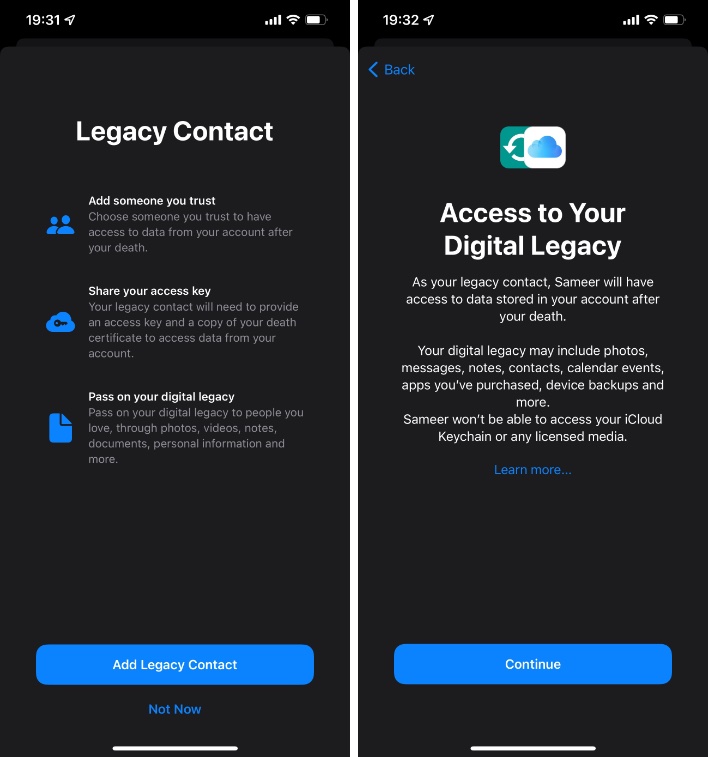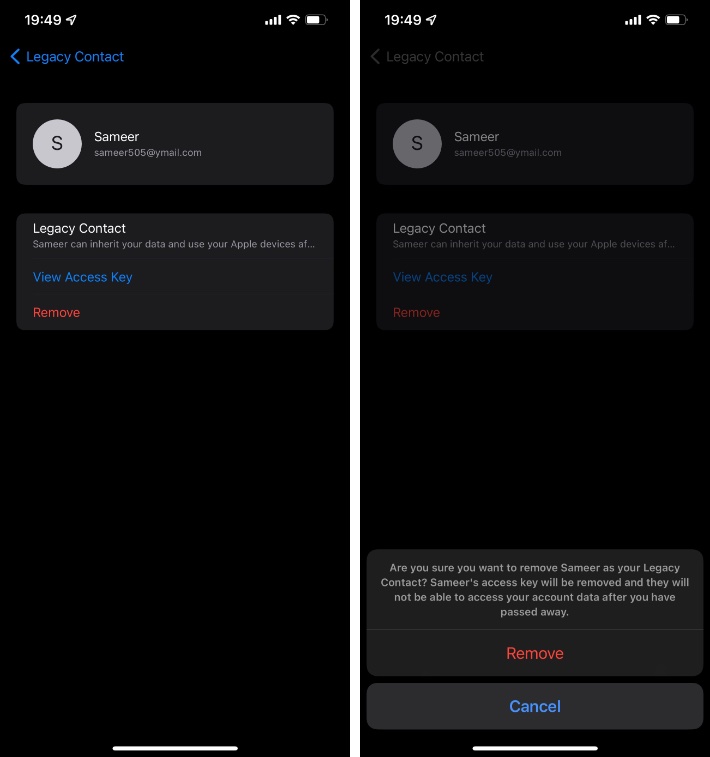On iOS 15 or later Apple has allowed its users to add a Legacy Contact for their Apple ID. After updating to the new version of iOS users are able to add a Legacy Contact for their iCloud account. The person added as a Legacy Contact will have access to some data associated with your account after your death.
iPhone and iPad users can add more than one Legacy Contact to their account. They can also remove a legacy contact from the Apple ID if they like.
When you pass on your digital legacy to a trusted family member or a friend, that loved one will be able to access your photos, videos, notes, documents, personal information, notes, contacts, calendar events, device backups and apps that you have purchased.
A Digital Legacy Contact will not be able to access iCloud Keychain and any licensed media files associated with your account.
Adding someone as Apple ID Legacy Contact is easy. Similarly it is quite easy to remove a Apple ID Legacy contact. We have shared steps for both below.
Please note Apple ID Digital Legacy feature is available on iOS 15 or later and iPadOS 15 or later. You will need to be running the latest version of iOS in order to use this feature.
How to add someone as Apple ID Legacy Contact
Follow these steps to add someone as Apple ID Legacy Contact from an iPhone or iPad.
- On your iOS 15 or later device open Settings and tap on your name.
- From the next screen tap on Passwords & Security option.
- Next tap on Legacy Contact option.
- Tap on Add Legacy Contact option from the next screen and then on Add Legacy Contact from the popup.
- Authenticate with Face ID or Touch ID.
- Now from the list of Contacts choose the contact you want to add as your Legacy Contact.
- Finally choose how to share your Access Key to your legacy contact. You can tap the option like Print a Copy, which will let you print Legacy Contact Access Key along with a QR code.
Once you have generated an access key for your Apple ID Legacy Contact you can share it with them right away or you can place it in your estate planning documents to share with your legacy contact.
How to remove someone as Apple ID Legacy Contact
While it is simple enough to add someone as Apple ID Legacy Contact, you can also remove Apple ID Legacy Contact quite easily as well.
To remove someone as Apple ID Legacy Contact simply follow these instructions.
- On on iOS 15 or later powered device access Settings and tap on your name.
- Tap on Passwords & Security option.
- Tap on Legacy Contact option.
- Now tap on the contact you want to remove from your Digital Legacy.
- From the next screen tap on the Remove button and confirm by tapping on Remove again.
That’s it, now your Legacy Contact will be removed from your account, and they will no longer have access to your Apple account after you have passed away.
There you go folks, this is how you can add or remove someone from your Apple ID Legacy Contact list.
Adding someone to your Apple ID Digital Legacy will ensure that your loved ones can access your photos, videos, notes and other important data related to you in case of passing.
What do you think about this iOS 15 feature? Would you be using this? Share your thoughts below.