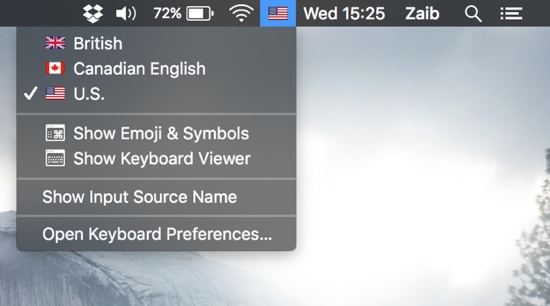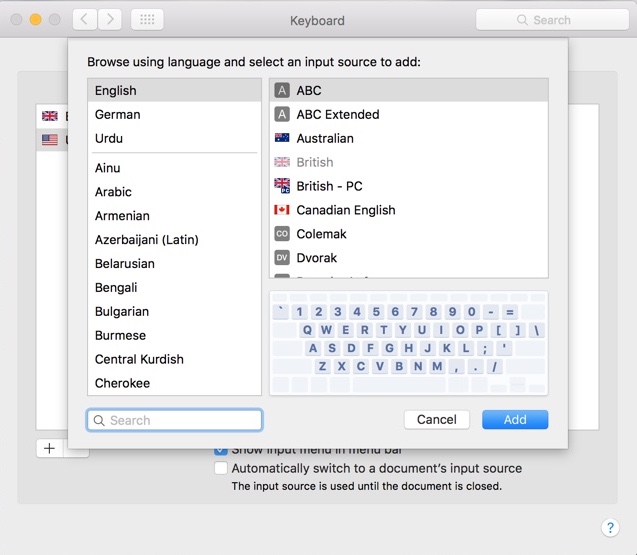Are you feeling patriotic or just want to give your Mac a personalized touch? Then follow the instructions below to add your country flag in the Mac menu bar. While the method we are going to show you isn’t exactly for adding a flag in the menu bar but it can also be used for this purpose. After adding a flag you can also check out our guide on how to add your name in the Mac menu bar in order to further personalize it.
On your Mac launch the Systems Preferences application. Once you have launched it click on the ‘Keyboard’ icon.
Now from the top click on the ‘Input Sources’ tab. Next click on the ‘Show input menu in menu bar’.
Once you are on the Input Sources tab find the ‘+’ icon then look for the language of your country. This is more useful for citizens of English speaking countries, however those who speak other languages can also add their flag if they don’t mind having a keyboard of non-English keyboard selected as the input source.
You can add as many input sources and switch between them from the menu bar. That’ it!
In addition to showing the flag you can also show the input source name in the menu bar. For example if you are showing the US flag in the menu bar you can have your Mac also display ‘U.S’ next to it. UK users can have ‘British’ next it and so on.