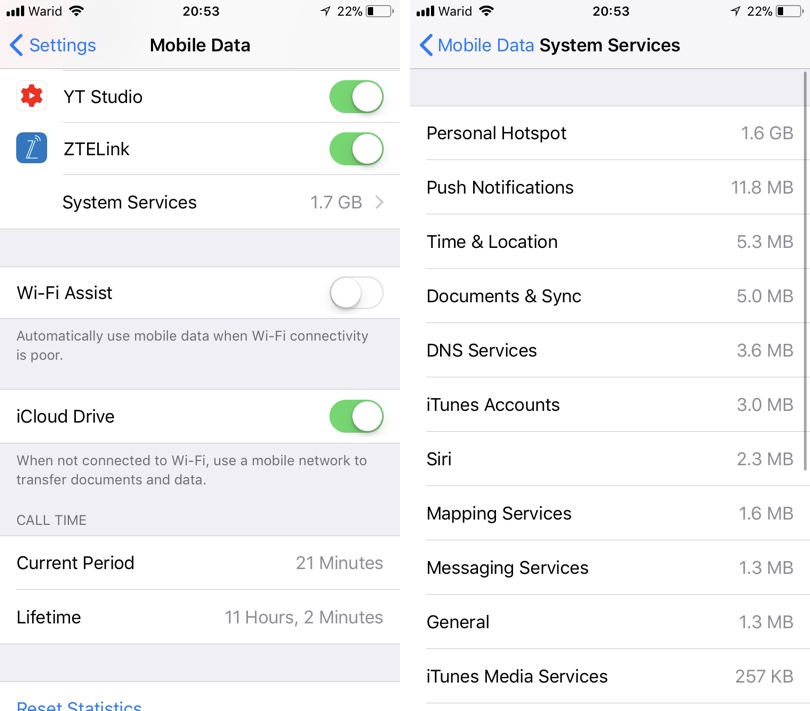On your iPhone you get the Personal Hotspot feature, which essentially allows you to share your iPhone’s cellular internet connection with surrounding devices. If you have a Mac and other iOS devices using same iCloud account, you can even quickly connect to the personal hotspot by tapping on the connection under Wi-Fi Settings’ Personal Hotspots heading.
If you are a user of this super useful feature and share your cellular internet with other devices on a regular basis, then you will find this tip quite handy. In this post we will show you how you can see your personal hotspot usage and check out how much data was consumed by this feature’s personal hotspot. Just follow the steps below.
Check Personal Hotspot usage stats on iPhone
You can check how many GBs were consumed by Personal Hotspot since you last resetted mobile data stats by following the instructions below.
- On your iPhone open Settings app and tap on ‘Mobile Data‘ option.
- From the Mobile Data page scroll down until you see the ‘System Services‘. It should listed right below the list of apps.
- Finally on the System Services page look for Personal Hotspot. Written next to it should be the total amount of mobile data that was used by Personal hotspot feature.
You can reset the Personal Hotspot statistics along with other Mobile Data stats by tapping on the ‘Reset Statistics’ button found at the bottom of the Settings > Mobile Data page.