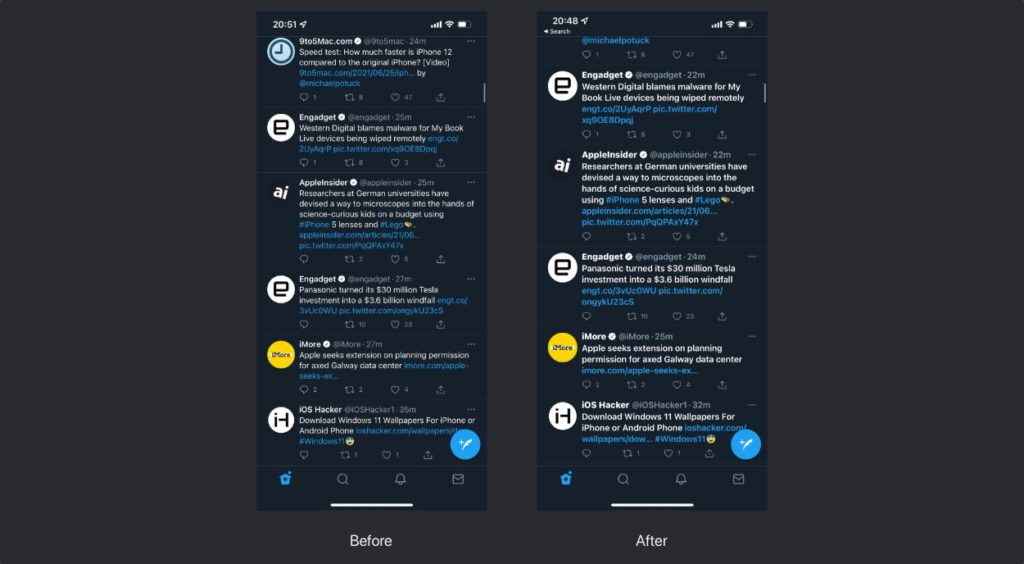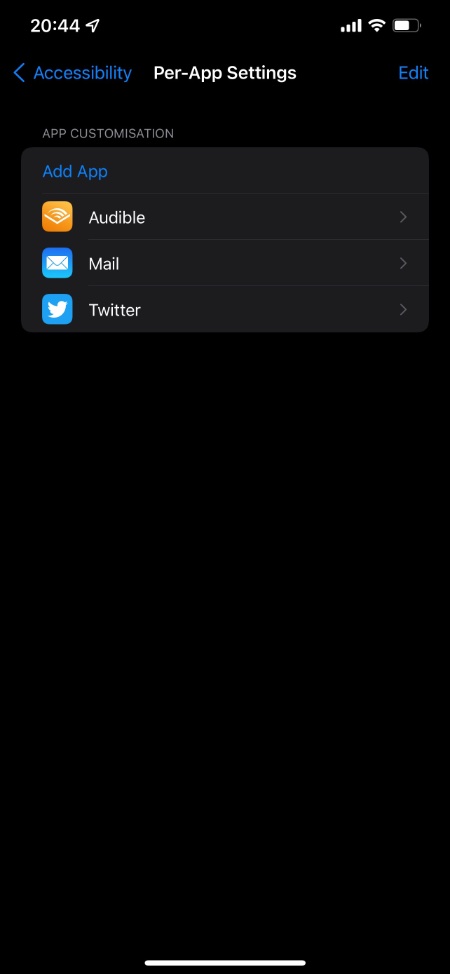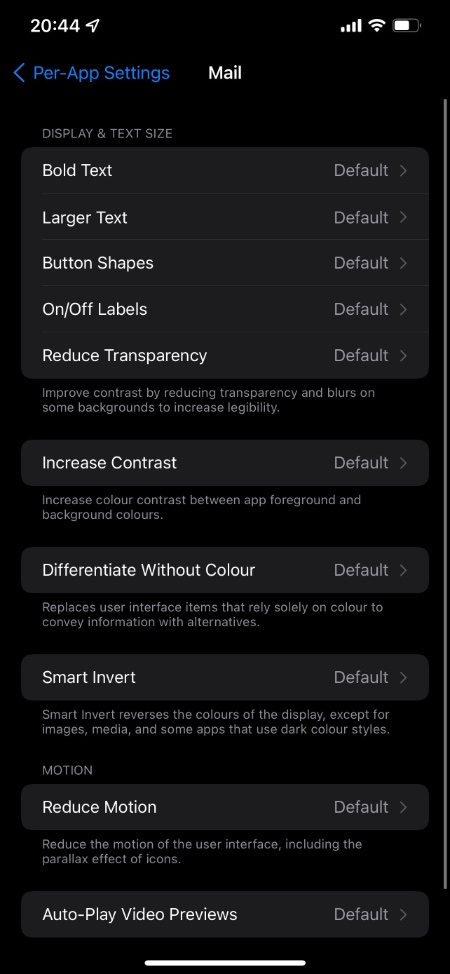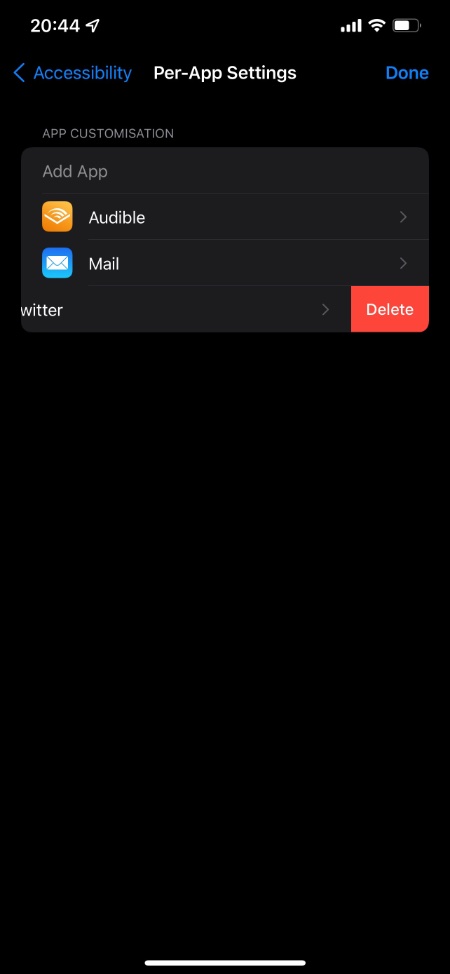The Per-App Settings introduced in iOS 15 allow users to customize display and text settings for specific apps only.
iOS allows users to customize display and text settings on their iPhone and iPad. However problem with this feature was that whenever you changed these settings, they would apply to all parts of iOS and all installed apps.
Starting iOS 15 and iPadOS 15 Apple has finally made it possible for users to customize display and text settings for specific apps of their choice only. This means you can change these settings on Per-App basis, and changes you make will no longer apply to all apps.
With the new feature iOS users can customize display and text settings for individual apps while keeping system settings and settings for rest of the apps as default. System settings can still be changed from Display & Brightness section of the Settings app.
With the Per-App settings you can customize an app’s display and text size, make text bold, increase or decrease font size, increase contrast, add color filters, invert colors and more for only the app you want.
So if you like you can only change the settings mention above for Twitter and Mail app only, while keeping rest of the apps as default. This is a great iOS 15 feature that will definitely make user’s life easy.
Customize display and text settings for specific apps
Changing Per-App settings on iPhone and iPad is very easy, and can be done by following the steps below. With these steps you can change display and text settings for each app separately.
Step 1: Open Settings and go to Accessibility.
Step 2: Scroll all the way down to the bottom and tap on Per-App Settings.
Step 3: On the next screen tap on Add App and then from the list of apps choose the app you want to add customizations for.
Step 4: Now tap on the added app and from the next screen change Display & Text settings of your choice.
Repeat the steps outlined above for all other apps you want to add customizations for.
Here you can change settings including:
- Bold Text
- Larger Text
- Button Shapes
- On/Off Labels
- Reduce Transparency
- Increase Contrast
- Differentiate Without Colour
- Smart Invert
- Reduce Motion
- Auto-Play Video Previews
Removing per-app settings
If you want to remove Per-App settings for an app, then you can easily do so by following these steps.
- Go to Settings -> Accessibility -> Per-App Settings.
- Find the app you want to remove Per-App Settings for.
- Swipe left on it and then tap on Delete button.
There you go folks, this is how you can change Per-App Settings in iOS 15 or later, and customize display and text settings for individual apps.
If you have any questions related to this guide, then let us know in the comments below.