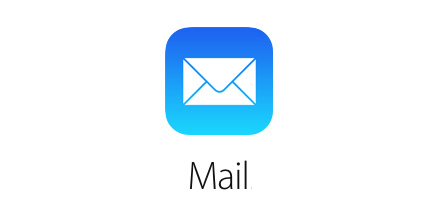When it comes to managing their inboxes, the stock Mail app remains the top choice for many iOS users. The app offers many different features that make it a good option. One of the things you can do with the stock Mail app for iOS is add an ‘Unread’ emails folder, which gives you an easy access to messages that you haven’t read yet. This makes managing inboxes a lot more easier by making sure no message remains unread. If you receive a lot of emails on a daily basis, then this is something you should have on your iPhone, iPad or iPod touch. Read on to learn how you can add an unread emails folder to Mail app for iOS.
How to add a special Unread emails folder in the Mail app
- Open the Mail app on your device and go to the main Mailboxes page.
- Now tap on the ‘Edit’ button located on top right side of the screen.
- On the menu look for the Unread option and tap on it. This will create a blue tick mark icon on its left side. You can also rearrange the position of this folder, bringing it up by tapping and holding the hamburger icon.
- Once done simply tap on the ‘Done’ button. (via)
Disclosure: iOSHacker may receive a commission if you purchase products through our affiliate links. For more visit our privacy policy page.