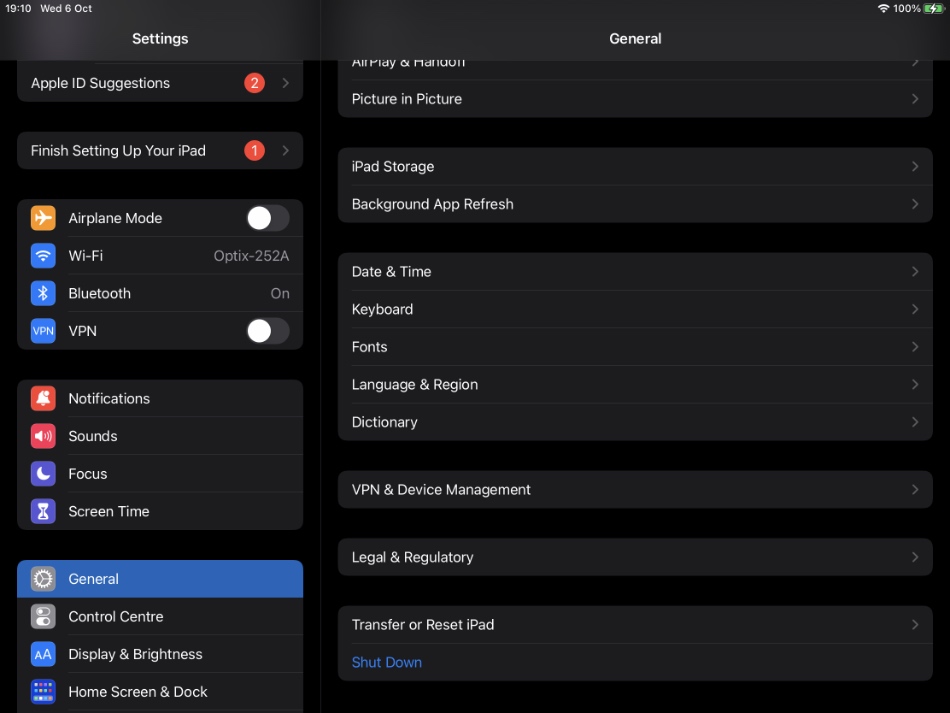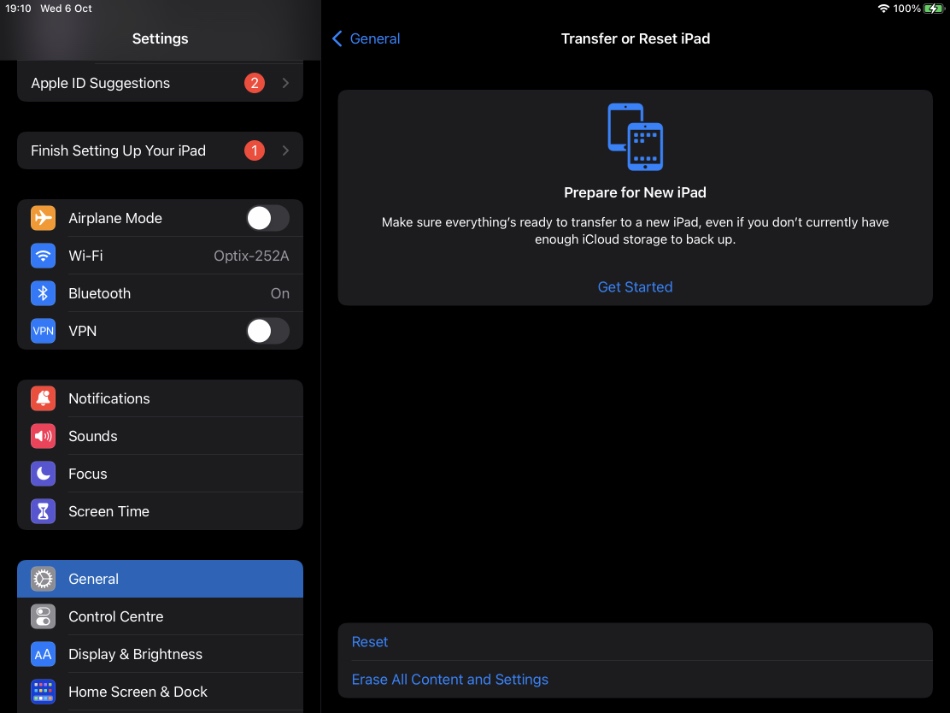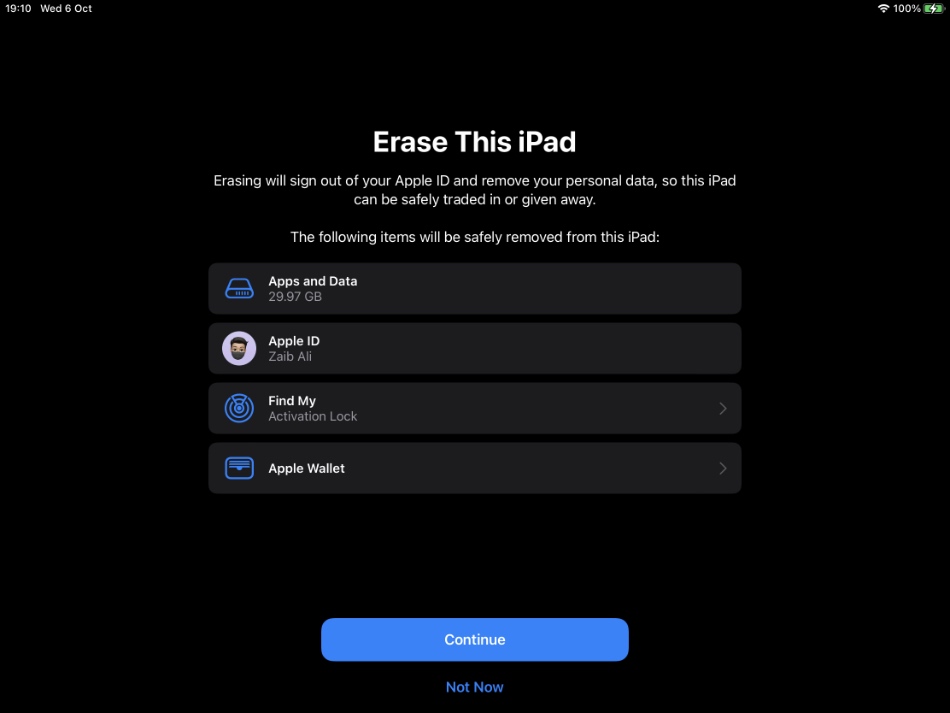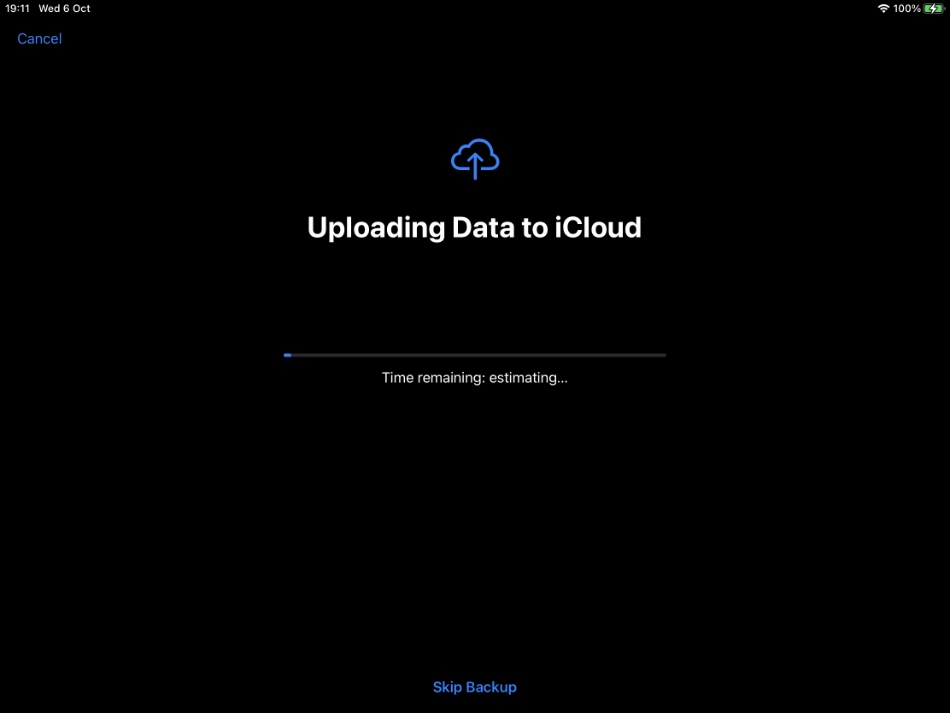Are you looking to sell your iPad and want to properly reset and erase it before selling it to new owner? Or are you passing your iPad to a family member and want to make sure all of its data gets deleted so they can set it up as their own?
If you fit any of the profiles above, then we are here to make sure you do this the right way. In this step by step guide we will show you how you can properly reset and erase iPad before selling or giving away.
By making sure you follow the right steps for resetting the iPad, you can ensure that your private data, apps and app data, iCloud, subscriptions, photos, contacts and other things don’t fall into the wrong hands.
Many people think deleting data and apps from the iPad and signing out from their iCloud account is sufficient before selling their iPad to its new owner, however this is not the case as your data will remain on the device and be available for others to see.
In order to make sure your iPad is reset properly and to make sure data does not remain on the device, all you have to do is reset the iPad by following the instructions given below.
How to Reset or Erase iPad for its new owner
If you are wondering how do I reset my iPad for a new owner, then look no further.
Apple has changed the way you reset iPad on iPadOS 15, and these steps are up to date for those selling iPads in 2021 or 2022.
Step 1. On iPad open Settings and go to General.
Step 2. Once you are on General page scroll down and tap on Transfer or Reset iPad option.
Step 3. On the next page tap on Erase All Content and Settings option.
Step 4. On the next page iPadOS will show you the items that will be removed from your iPad, tap on Continue button.
Step 5. Now iPadOS will start uploading data to iCloud to make sure a fresh backup of your data is available for future use. You can skip this step if you want by tapping on Skip Backup button from bottom.
Step 6. On the next page iPad will ask you to enter iPad’s passcode and then you will be asked to enter your Apple ID so that Find My iPad service can be turned off.
Step 7. Now the reset process for iPad will begin. You will see Apple logo on the screen and your iPad’s screen will blink a few times. Once reset process is done you will be greeted by the Hello screen.
Once the iPad has been reset, its new owner will be able to set it up with their details and Apple ID.
There you have it folks, this is how you can wipe your iPad for new owner before selling it. These steps allow you to factory reset iPad and give it a fresh start.
If you have any questions regarding this guide, then let us know in comments below.