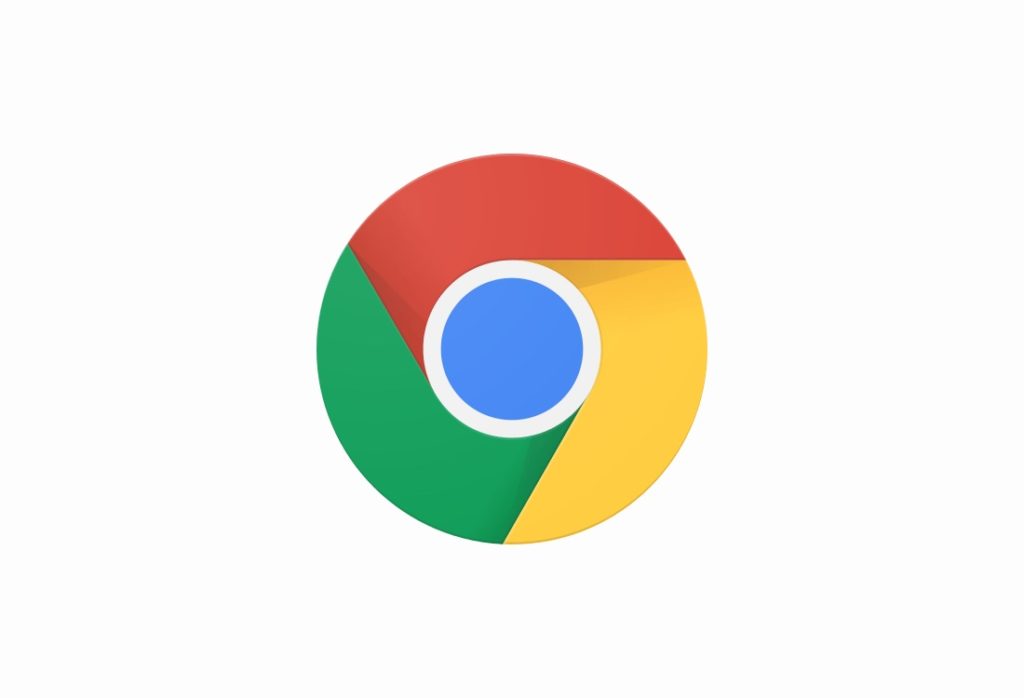
In this tutorial we will share step by step instructions on how to set Chrome as default browser on iPhone and iPad, and replace Safari.
iOS 14 has finally allowed iPhone and iPad users to select a different web browser as default. This means you now have a choice to set any third-party web browser like Chrome or Firefox as your device’s default browser, and replace Safari with it.
How to set Chrome as default browser on iPhone or iPad
Setting a third-party web browser such as Google Chrome as default browser on iPhone or iPad is very simple. To do so you can follow the simple steps below.

- On an iPhone or iPad that is running iOS 14 or later open Settings app.
- Find the Settings for Chrome or any other browser that supports this feature and tap on it.
- From the next screen tap on ‘Default Browser App’ option and then select Chrome.
That’s it. Now that Chrome has been set as the default browser on iPhone or iPad, all links that you will open on your device will automatically load in Chrome instead of Safari. This means if you receive a web link in iMessage, Mail or any other app as soon as you tap on it Chrome browser will be launched (provided the app you are using does not offer a built-in browser).









