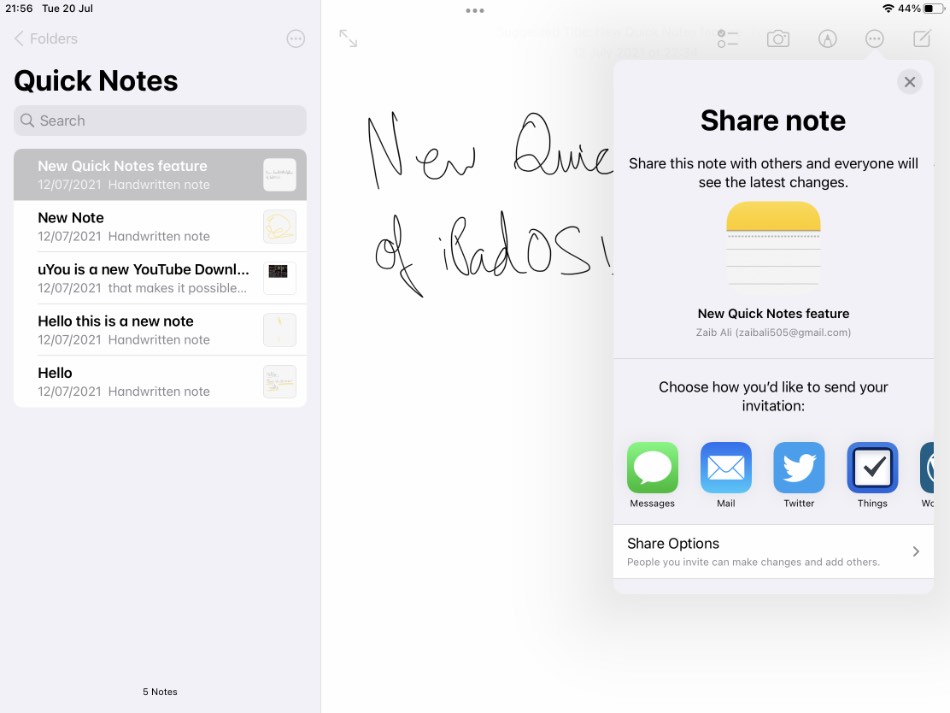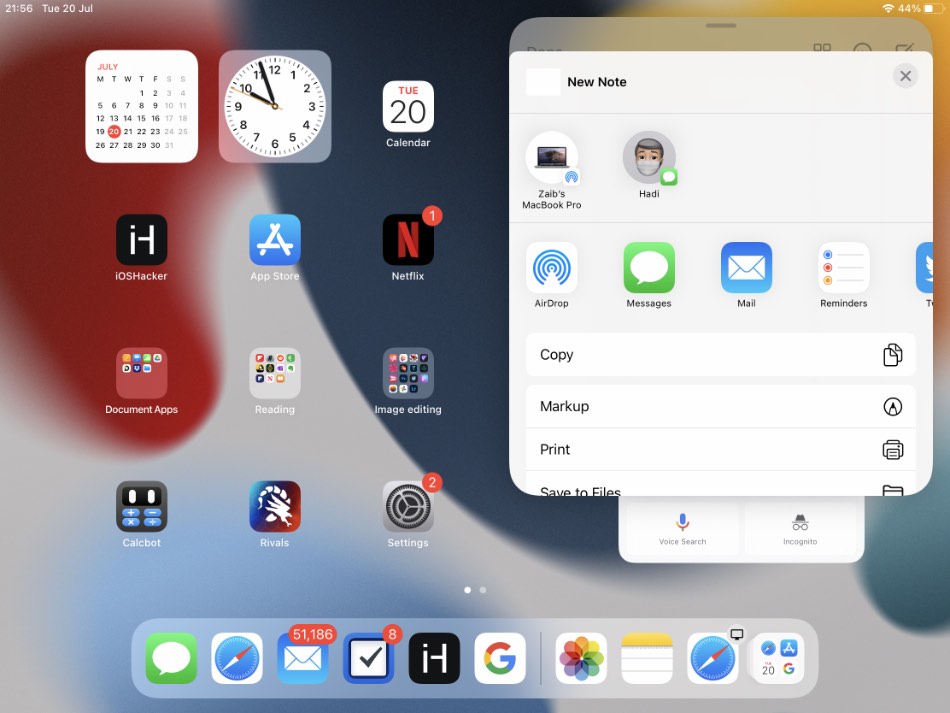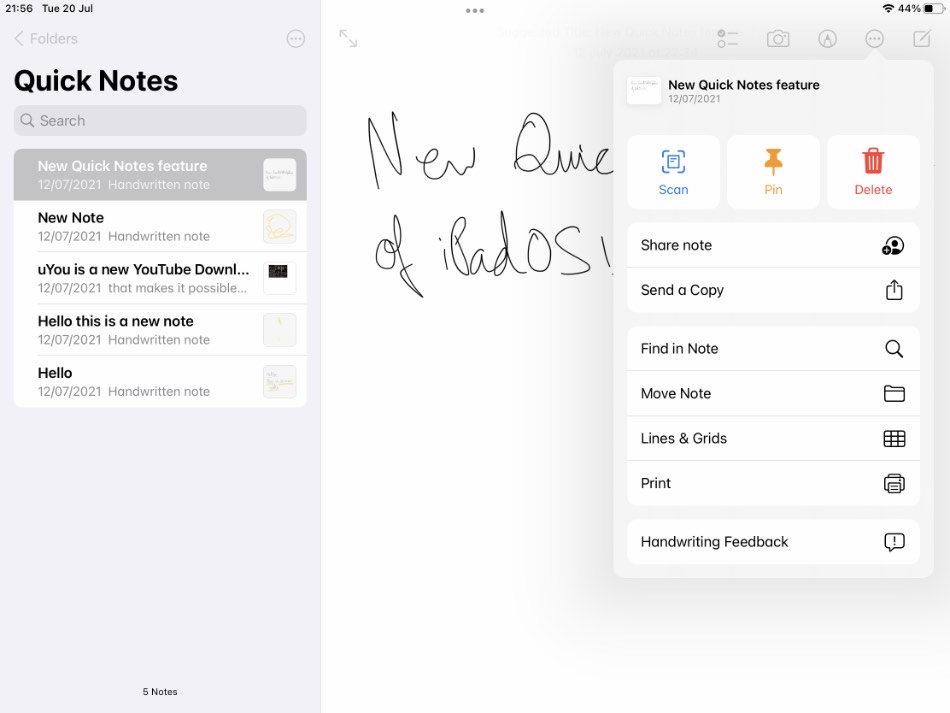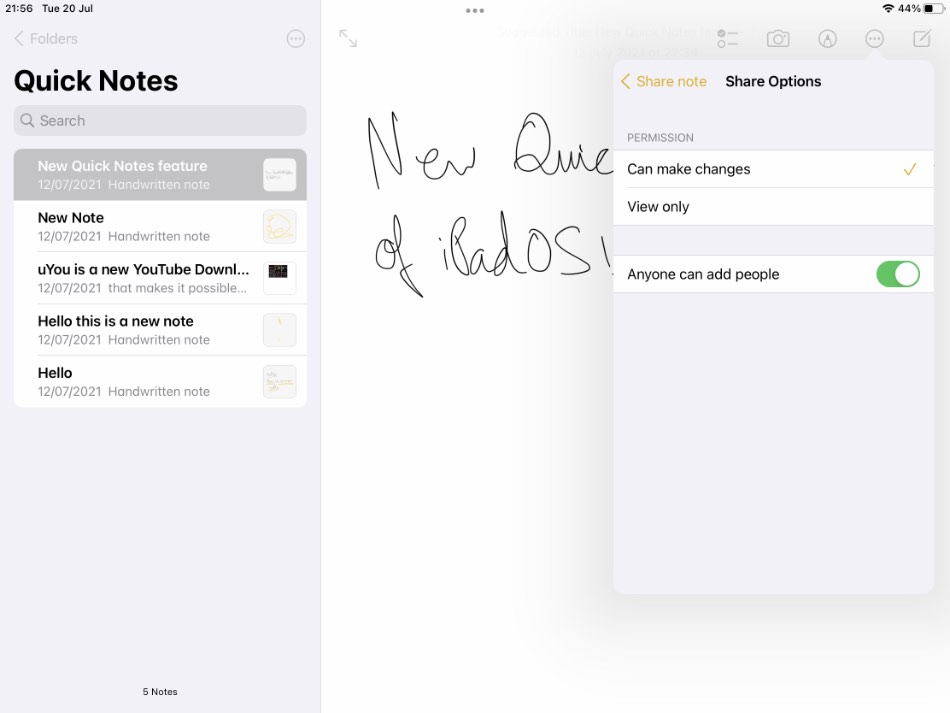We recently showed you how to use the Quick Note feature of iPad. In this post we will show you how to share iPad Quick Notes with others.
In this article you will find complete instructions on how you can share a quick note on iPad. Not just sharing but we will also talk about Notes app’s Collaboration feature and how you can share quick notes with collaboration, so others can see latest changes to the note as you make them.
Note: iPadOS’s Quick Note feature is available on devices running iPadOS 15 or later.
When it comes to Quick Notes, there are multiple types of sharing options available to users. You can find details about each sharing method below.
Sharing directly from the Quick Note Widget
After taking a quick note you can quickly share iPad Quick Note it with a family, friend or colleague by following these steps.
Step 1. From the Quick Note’s floating widget tap on the menu button.
Step 2. Then tap on Share button from the menu.
Step 3. Now tap on AirDrop, Mail, Messages or any other app that you want to share the Quick Note with.
On the share menu you also get access to additional actions such as Copy, Print, Save to Files, Shortcuts and more.
Sharing Quick Note from the Notes app For Collaboration
You can share a Quick Note with others and invite them to collaborate. When you share a note with others like this those invited will be able to see latest changes to the note.
You can invite others over Messages, Mail and more. Users can also configure the sharing options to choose if others are allowed to make changes to your notes.
Step 1. On your iPad, iPhone or Mac launch the Notes app.
Step 2. Access the Folders menu by accessing it on the side menu.
Step 3. On the Folders screen select the Quick Notes folder.
Step 4. Tap on the quick note you want to share with friends.
Step 5. Next tap on the menu button from the toolbar located on top right side of the screen.
Step 6. From the menu tap on Share note option.
Step 7. Next choose how you want to send your invitation.
Note: You can also tap on the Share Options button and set permissions. You can choose if others can make changes or if they only get view only privileges.
You can also enable or disable the toggle for ‘Anyone can add people’ to allow or disallow people from adding others to your note.
If you only want to share your Quick Note as a copy and do not need others to collaborate or see live changes to it, then you can follow these instructions.
Step 1. Launch Notes app and access the Folders menu.
Step 2. Tap on the Quick Notes folder and then tap on the Quick Note that you want to share.
Step 3. Now tap on the menu button from top right corner of the screen.
Step 4. On the menu tap on Send a Copy option.
Step 5. Choose the app or user you want to share the quick note with.
There you go folks, this is how you can easily share an iPad Quick Note with others.
In this guide we showed you how a quick note can be shared as a copy as well as how you can share it for collaboration via the Notes app.
If you have any questions regarding the Quick Notes feature, then we recommend checking out our detailed Quick Notes feature article and hands-on video.