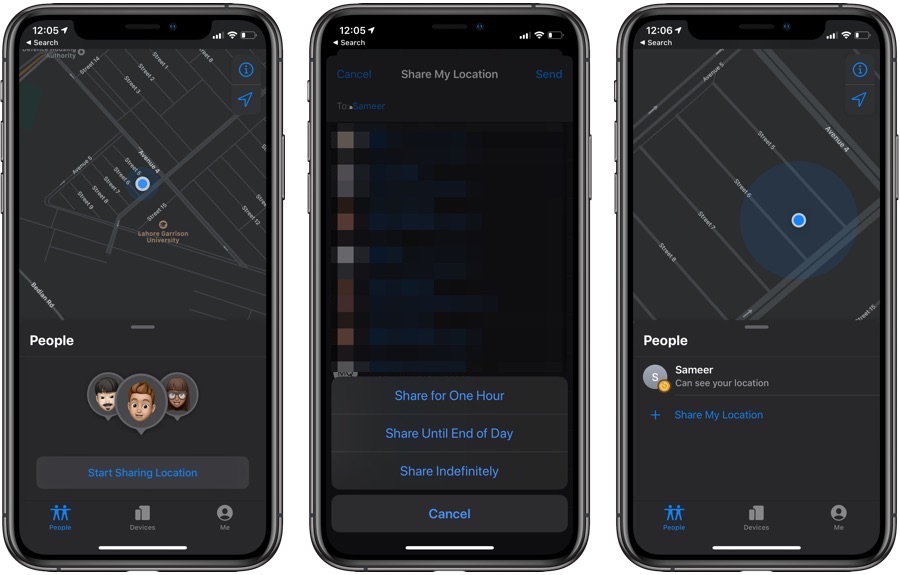The new Find My app in iOS 13 streamlines location sharing and finding your iOS devices on the map by combining the Find My Friends and Find My iPhone services into a single app. Now iPhone users can easily share their location and track their friend’s location inside the app, while also having the ability to track lost devices.
If you are wondering how to share your location with a friend for a limited period or you want to share your location with another user indefinitely, then you have came to the right place. In this tutorial you will learn how to share your location with a friend using the Find My app. You will also find out how to temporarily or permanently share location via iMessage, and how to stop sharing location in Find My App.
If you are running iOS 13 or iPadOS 13 on your device, then you can easily share your location with your friends. To do so, simple follow these instructions.
- Open the Find My app.
- Make sure the ‘People’ tab is selected from the bottom.
- Next tap on Start Sharing Location or ‘+ Share My Location’ option.
- Now search for the friend you want to share your location with. You can select multiple users at once.
- Hit the ‘Send’ button. Now from the menu choose between the following options.
- Share for One Hour
- Share Until End of Day
- Share Indefinitely
- You will get a notification that your location is being shared with the selected friend, hit OK.
You can also send your current location or share your location with a friend through the Messages app. Follow these steps to do so.
- Open Messages app and open the iMessage conversation for friend want to share location with.
- Now tap on the friend’s name from top of the screen and then hit the ‘Info’ button.
- Finally tap on ‘Share My Location’ and choose if you want to share the location for one hour, until end of day or indefinitely.
How to Stop Sharing Location In Find My App
If you want to stop sharing your location, then it is easy to do so. All you have to do is follow a few simple steps. It is important that you stop sharing location with someone who does not need to know your location for your own safety. Follow these steps to stop sharing location in Find My app and to learn who you are sharing your location with.
- Open the Find My app and tap on the People tab.
- There you will find a list of people you are sharing your location with.
- Slide left on the name or email address of the person you want to stop sharing your location with.
- Finally hit the ‘Trash’ icon to remove that person from location sharing.
That’s it. This is how you can easily share your location from the Find My app or the Messages app, and stop sharing your location in Find My app. If you have any questions related to this tutorial, then feel free to let us know in the comments section below.