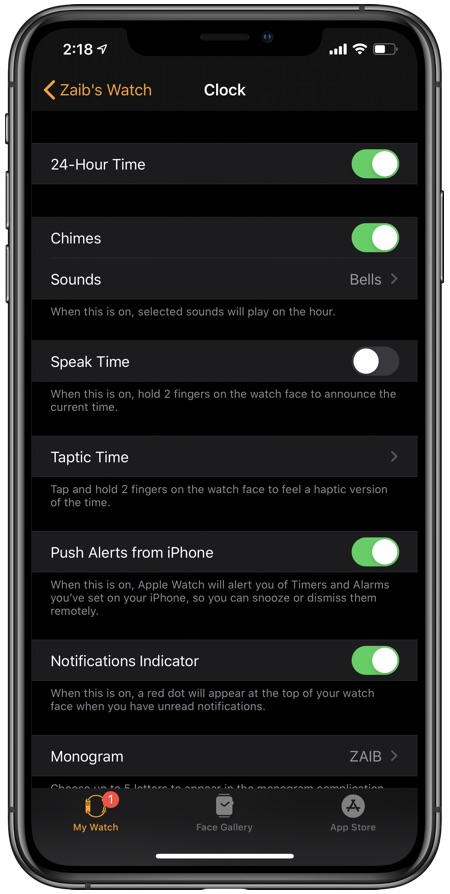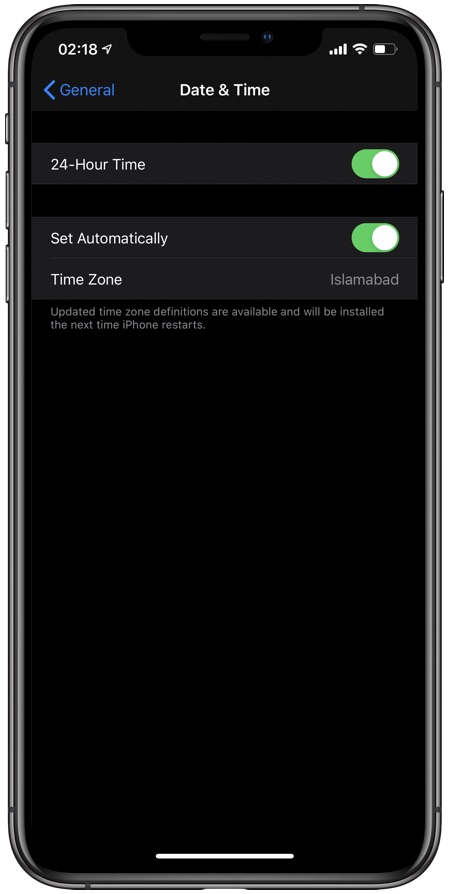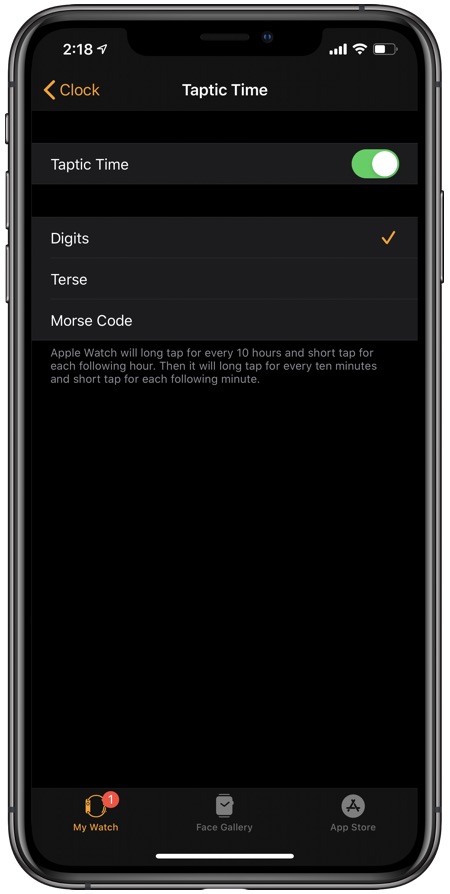You may have just started using Apple Watch or own one and have not yet fully customized it to your needs. Having said that you may also not know how to use military time or 24-hour clock on Apple Watch. Whether you want to start using 24-hour clock on iPhone or want to use it on your Apple watch, it is very easy and simple to use.
If you want to make the most use of 24-hour clock on Apple Watch or iPhone then follow the instructions below.
In this article you will also learn how to enable hourly Chimes and enable Taptic Time on Apple Watch, which are useful for keeping track of the passing time.
How To use military time on Apple Watch or iPhone
So, in order to use the 24-hour clock on Apple Watch follow these steps.
- Go to the ‘Watch App’ on your iPhone.
- Swipe down and go to ‘Clock’.
- At the top, tap the toggle next to ‘24-Hour Time’ to turn on military time.
That’s it, now 24-hour time or military time has been enabled on your Apple Watch and will show up in your digital clocks.
How To Use Military Time on iPhone
In case you have not yet set 24-Hour clock on iPhone, learn here how to do it.
- On your iPhone go to ‘Settings.’
- Now go to ‘General’.
- Then tap on ‘Date & Time’.
- And now tap on 24-Hour Time to enable it.
Now your iPhone’s clock will show military time in the status bar and on lock screen.
Turn On Hourly Chimes or Taptic Time on Apple Watch
Apple Watch also offers useful hourly chimes and Taptic Time features.
When enabled the hourly Chimes feature will play a sound every hour. You can choose from Bells and Birds sound. To enable it follow these steps…
- Open Watch app on your iPhone and tap on My Watch tab.
- Select Clock option from the menu and then enable the toggle for ‘Chimes’.
For subtle alerts, you can use the Taptic Time feature. which lets you pick between Terse, Morse Code, and Digits.
In order to enable Taptic Time feature on your Apple Watch follow the steps below.
- Open Watch app on your iPhone and go to My Watch tab.
- Tap on the Clock option and then tap on Taptic Time option.
- From the next screen enable the toggle for Taptic Time and choose between Digitals, Terse or Morse Code by tapping on these options.
Now that you know how to use military time on Apple Watch and iPhone, share this information with your friends and family. Want to add more information about military time on Apple Watch? Hit the comments below.
For more useful posts for your Apple devices, stay tuned to iOSHacker.