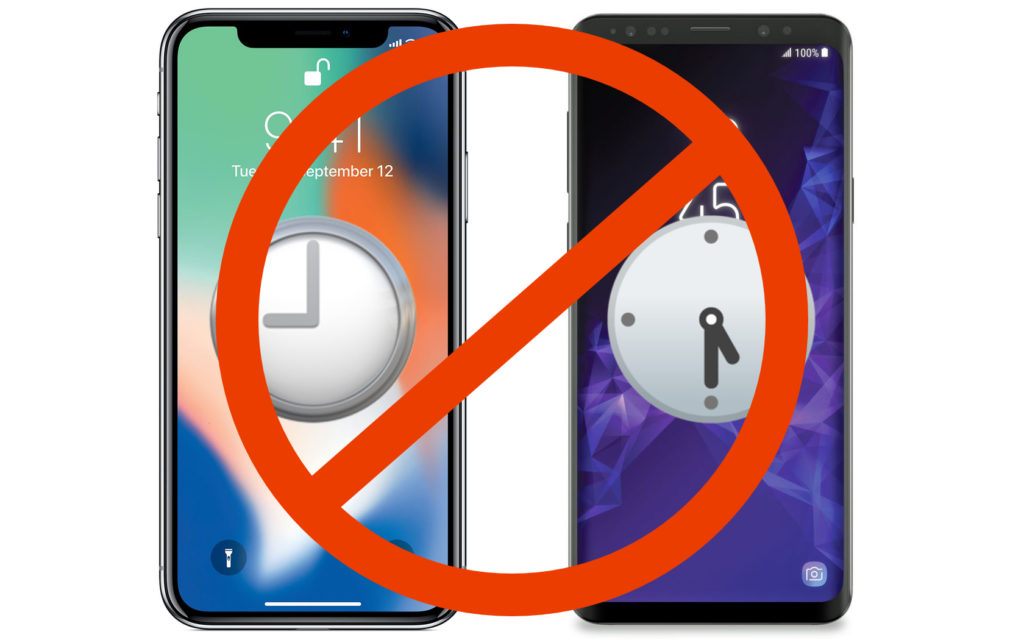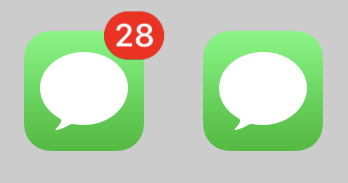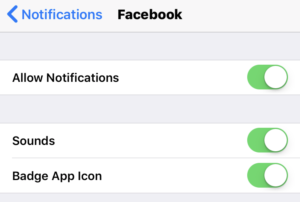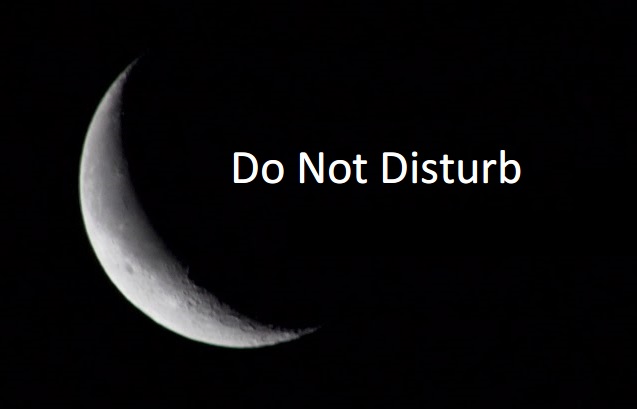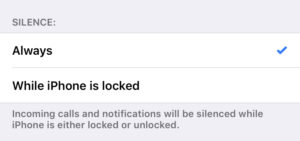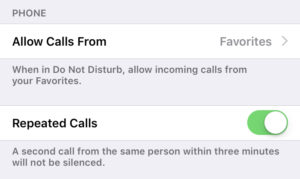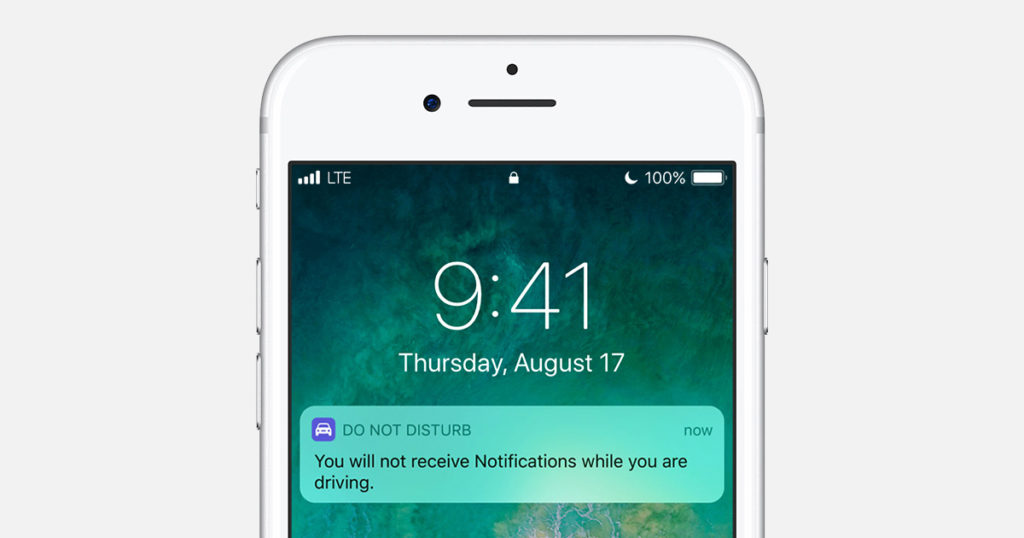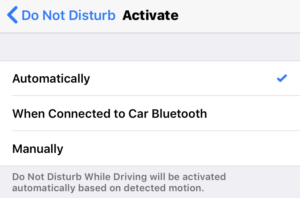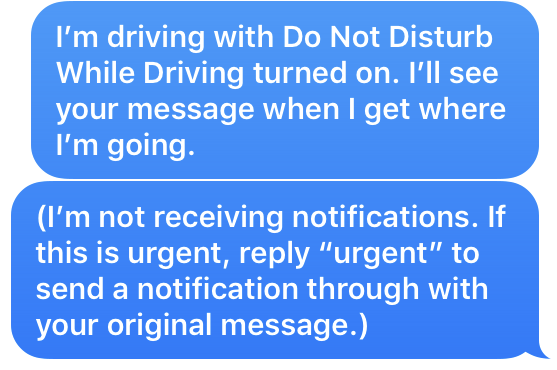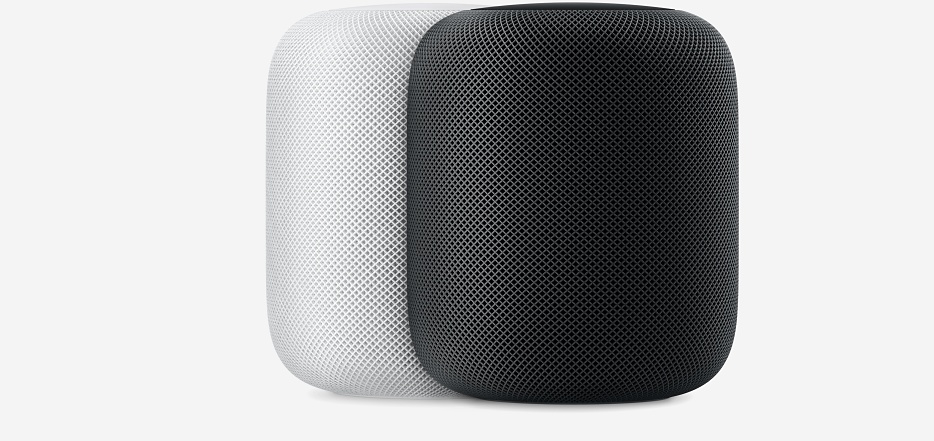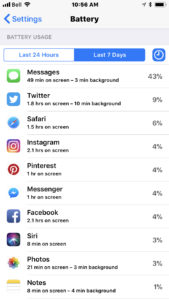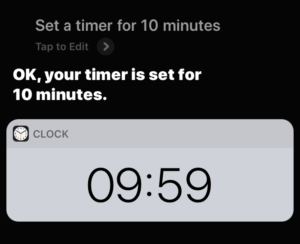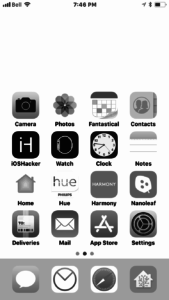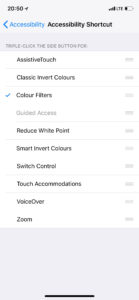Cellphone addiction is a serious problem. According to a study conducted by comScore in 2017, the average smartphone user spends 2 hours and 51 minutes a day on their phone. Some studies suggest an even higher number. Another study, by AT&T in 2014, revealed that 61% of smartphone users sleep with their phones either under their pillow or beside their bed.
Many people find that constantly checking their phones can affect their relationships with others. Therefore, many people are interested in ways to help themselves use their phones less. In this article, we’ll show you ways that can help you use your phone less.
The ironic thing is that these tips actually involve using technology. There are both products and software features that can help you be more focused and help you decide what’s important and worth your time.
Get A Smartwatch
It might seem odd suggesting that buying a smartwatch, something that is always strapped to you, can help you use your phone less. Being notified when a notification comes in can help with compulsively checking your phone to see if you have any new notifications. However, a better use for a smartwatch is to filter what notifications you get notified about. Try limiting what notifications you get. Block notifications from things like social media and games. You don’t need to be bothered when you receive a like on a photo or when you can receive 100 bonus coins if you open up a game. Try limiting it to messages and important emails. When you do receive a message, decide if it’s worth your time by reading it on your watch rather then pulling out your phone. If only a brief response is necessary, you can often send a pre-set message just by tapping on a button on your watch.
If you can do it, buying a cellular watch like the Apple Watch Series 3 or Samsung Gear S3 can enable you to ditch the phone at home entirely, while still be notified on your wrist. Obviously, someone people won’t be able to do it, as they might rely on certain functions on their phone for work that they can’t perform on their watch, but if you’re looking for a way to limit your smartphone use but still remain connected, a cellular watch might be exactly what you’re looking for.
Limit Notifications/Disable Badges
As just previously mentioned, limiting notifications is a great way to help increase the usefulness of a smartwatch, but you don’t need to own a smartwatch to limit notifications. On iOS and Android, it’s super easy to limit what apps can get your attention via notifications. On iOS, open up the Settings app, then tap on “Notifications.” On Android, open the Settings app, then go to “Sound & Notification.” While we’ll be using iOS for our examples, it is quite similar on Android.
In the Notifications preferences, you will see a list of the apps you have installed. Tapping on one allows you to customize the app’s notifications. You can prevent the app from playing a noise once it sends you a notification. You can also prevent the notification from showing on the lock screen, or you can disable notifications for the app altogether.
Another good thing to do is disable badges. Badges are those little red circles that appear above an app icon with a number letting you know how many notifications you’ve missed. For some apps, like messages, it can be helpful, but for others, like social media or games, it can suck you into the app and use time that you didn’t mean to waste.
Use Do Not Disturb
Do you ever find yourself checking your phone late at night or when you have an important task at hand that needs your attention? To eliminate any distractions from your phone, you can always turn it off completely, but what if you need your phone for your assignment, or want to leave it on just in case it’s an emergency? Use Do Not Disturb! Do Not Disturb is a basic feature that is baked into both iOS and Android. What it does is silence notifications, so your phone doesn’t play a sound or vibrate when it receives a text, email, phone call, or friend request. The screen also doesn’t light up, which is very helpful at night, as you might be made aware of a new notification by the screen lighting up in your dark room.
In the settings menu for Do Not Disturb, you can set a schedule for when you want it to automatically turn on and off. I also recommend turning on the “Always” option, compared to the “While iPhone is locked” option. This way, even if you need to use your phone for a certain task, you won’t be distracted with incoming notifications.
But what if someone calls you because of an emergency? In the Settings for Do Not Disturb, you can allow incoming phone calls to bypass Do Not Disturb, either from anyone who calls you or from your favorites, depending on your preferences. You also have the option for anyone to bypass Do Not Disturb if the same person calls you twice within three minutes.
Use Do Not Disturb While Driving
According to the same study done by AT&T mentioned earlier, 43% of drivers have read a text message while driving, and 27% have sent one while driving. Texting while driving also caused an estimate of over 200,000 car accidents in 2012. Even if we know it’s wrong, sometimes it can difficult to resist the urge to quickly check our phone on the road. To help prevent you from checking your phone, you should use Do Not Disturb While Driving.
On iOS, you can find the settings for Do Not Disturb While Driving under the Do Not Disturb section. You can select when you have Do Not Disturb While Driving activated from three different choices. The first is manually, the second is when it automatically detections when you’re driving via motion, and the third is when it connects to the Bluetooth in your car.
While in this mode, your iPhone will automatically send a pre-set message to someone if they send you a message. You can customize who gets this, such as all contacts, or just your favorites. You can also customize the message itself.
If your phone doesn’t have this feature built it, or you have an older version of iOS that can’t run iOS 11, you should look towards third-party apps, such as AT&T DriveMode, for help. If there’s one thing you should follow from this article, it’s this. Using your phone is never worth risking your life or others.
Buy A Smart Speaker
Virtual Assistants, such as Apple’s Siri, Google Assistant, and Amazon Alexa, can be helpful for doing things hands-free and cut down on screen time. You can send messages, have the weather or latest news read to you, set reminders and timers, and lots more. While you can often activate this assistants hands-free, you have to be pretty close to your phone for it to hear you. Using your phone to do quick tasks such as turning off a light or picking a song can also unintentionally lead you to do other things on your phone.
Smart speakers are much better at listening to you, they can hear you from across the room! Smart speakers can allow you to spend less time on your phone and instead simply use your voice to play music, control your smart home devices, and much more.
The recently released Apple HomePod has Siri and Apple Music baked in, but other smart speakers, such as the Amazon Echo and Google Home, allow you to add third-party extensions, which allow you to do much more with just your voice and without your phone.
Check Which Apps Waste Your Time
While we can use our phones for lots of productive tasks, they can also be big time wasters. Games and social media are probably some of the worst apps for making the best use of your time. One of the first steps to help use your phone less is to identify which apps you use too much. On iOS, you can easily identify which apps you use the most and how much time you spend in those apps. To do so, open up the Settings app and tap on Battery. Here you can see a list of apps that you have installed on your phone and how much battery they consume.
However, if you tap on the clock icon, you can also see how much time you spend in these apps. This is a good way to see how much time you spend on things such as social media and games. If you don’t need these apps, it can be a good idea to delete them. If you still want these apps but want to reduce the amount of time you spend in them, try the next tip.
If you’re on Android and your phone doesn’t have a similar feature built-in, you could use a third-party app, such as Frequency.
Set Timers
Now that you’ve recognized what apps use the majority of your time, it’s a good time to set some limits. A simple way to do that is to use a timer. Set a timer before you go into an app for how much time you want to spend. Once the timer goes off, exit the app. To quickly set a timer, you can use Siri or Google Assistant.
If you find that you don’t have enough self-control to exit the app after the timer is done, you might want to consider removing it from your phone, preferring to use it only on a desktop or tablet if possible.
Use Grayscale
One of the things that makes any smartphone appealing is color. Colors can catch your eye and make it attractive… and addicting. Turning your colorful smartphone into a dull sea of gray is a simple way to reduce your usage, as it makes it more boring to use. Of course, having the entire phone in grayscale isn’t always reasonable, such as when looking at pictures or using the camera. On iOS, you can make it super easy to quickly adjust between grayscale and color.
Open the Settings app, then navigate to General and then Accessibility. Once there, tap on Display Accommodations and then Color Filters. Once you turn on the switch, you can select Grayscale. To make it easy to switch between the two options, go back to the main Accessibility page, scroll down to the bottom and tap on Accessibility Shortcut. Then select Color Filters. Now, if you triple click the side button on the iPhone X or the home button on older devices, it will toggle the grayscale option.
We hope these tips help you reduce your phone usage. Remember, your smartphone should enhance your life. It shouldn’t be your life. With the aid of both software and hardware, you can help keep your phone in its proper place. Do you know other ways that help you reduce your phone usage? Let us know in the comments section down below!