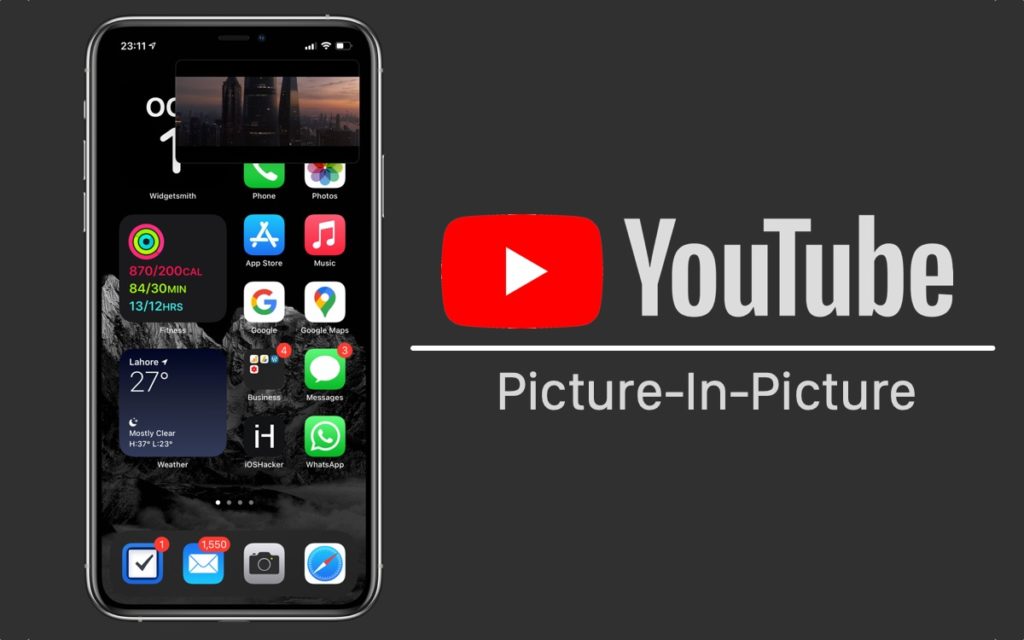In this tutorial we will show you how you can watch YouTube videos in iOS 14’s new Picture-in-Picture mode on iPhone and iPad. This method uses the Shortcuts app to play YouTube videos in PiP.
As you may already know YouTube has blocked iOS 14’s new Picture-In-Picture mode on its website. If you try to watch a video in Picture-In-Picture the playback window simply crashes. We recently shared a workaround for watching Youtube videos in Picture-In-Picture mode that involved requesting desktop website in order to watch a video in this mode, however since our post YouTube has also blocked that methods.
Good news is there’s still a relatively easy way to watch YouTube videos in iPhone’s Picture-In-Picture mode and it involves the Shortcuts app. The best thing about this workaround is that using this you can watch YouTube videos in PiP when using the YouTube app and YouTube website.
Read on to learn about this new trick that lets you watch YouTube videos in iPhone PiP mode.
How to watch YouTube videos in iPhone Picture-in-Picture Mode
Follow these instructions to watch YouTube videos in PiP mode on iPhone and iPad.
Step 1: First of all download the free Scriptable app from the App Store.
Step 2: Download the YouTube PiP Siri Shortcut from this iCloud Link. You can also check for the latest version of the YouTube PiP Shortcut on its RoutineHub page.
Step 3: To add the shortcut to your iPhone scroll all the way down and tap on Add Untrusted Shortcut.
Note: Not getting Add Untrusted Shortcut option? Enable Allow Untrusted Shortcut option here.
Step 4: Once the Shortcut has been added tap on the ‘…’ located on top right corner of the Shortcut tile.
Step 5: Scroll all the way down until you find the Scriptable app’s card. Tap on Allow Access to give Scriptable app access to this shortcut.
Now its time to play the video…
Step 6: Launch the YouTube app or YouTube.com website in Safari browser and open your favorite video.
Step 7: Next open the Share Sheet menu by tapping on the Share button (In YouTube app you will have to scroll side ways and tap on ‘More’).
Step 8: On the Share Sheet menu look for YouTube PiP shortcut and tap on it.
Step 9: As the Scriptable app launches the video will automatically be added to Picture-In-Picture window. 
At this point you can return to the home screen and open any other app, while the YouTube video will continue to play in iPhone’s Picture-In-Picture window.