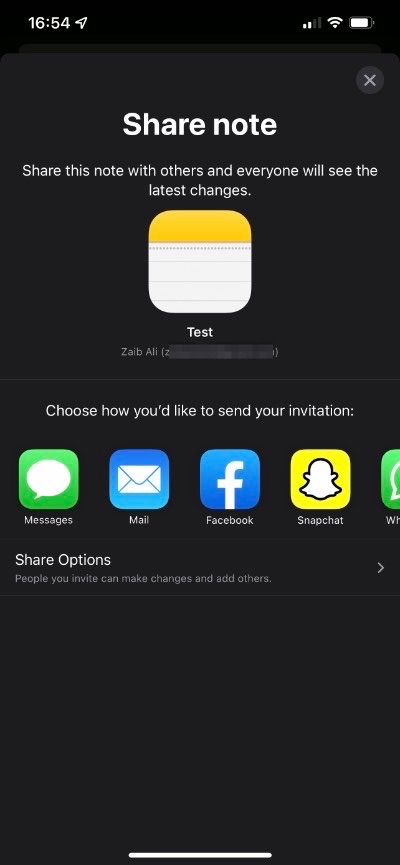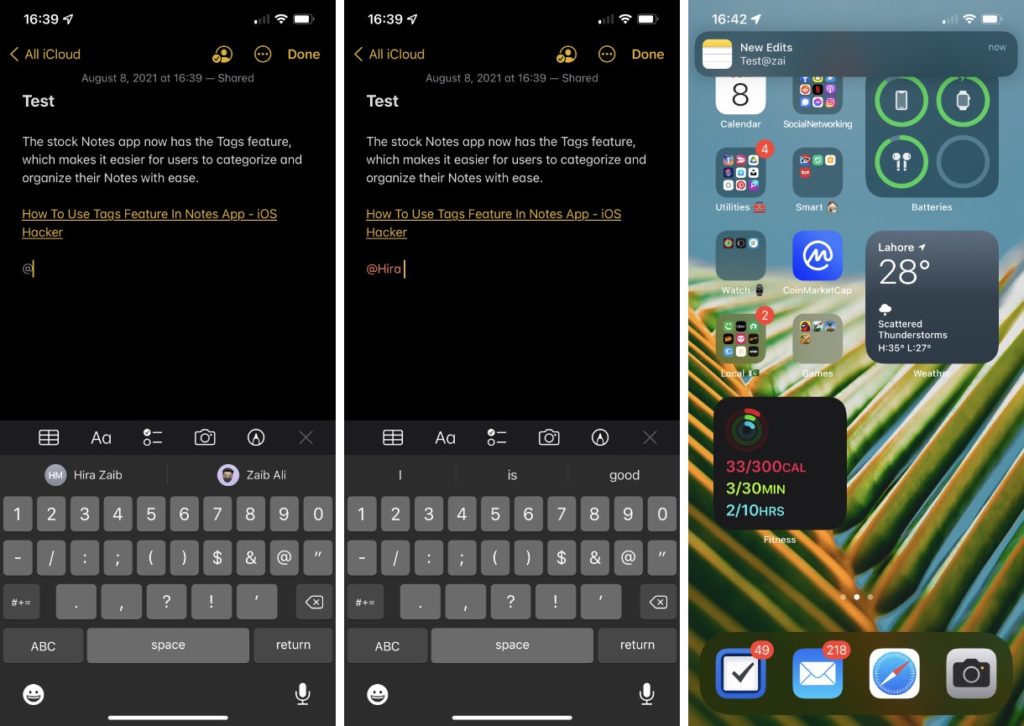On iOS 15 or later Apple has added a new feature that allows users to mention someone in a shared note on iPhone or iPad’s Notes app.
The new Mentions feature makes it easier for iOS users to collaborate more easily in a shared note, as they can now mention people inside a note to bring a particular section of the note to their attention.
You can also use the mentions feature to notify the person a note is shared with of important updates to the note and link them back to the note.
iOS 15 also makes it easier for users to organize and find notes with the introduction of Tags feature in Notes app.
It is very easy to mention people in a shared note, as it can be done in the same way you can mention someone in a social network, by typing the @ sign followed by the user’s name.
Here’s how to do it.
Step 1. First of all share a note with another iOS, iPadOS or macOS user by opening the note.
Step 2. After opening the note tap on the share note option and choose how you would like to send the invitation.
Step 3. Once the other user has received and accepted your invitation to collaborate on a note you can start mentioning them.
Step 4. In order to mention your friend in the note simply put the typing cursor where you want to mention them and type ‘@’ followed by their name. iOS will suggest the other user’s name right above the keyboard.
Step 5. As you have mentioned the other user they will receive a notification about the mention and will be able to see the latest changes you have made to the note.
There you go folks, this is how you can mention other users in a shared note on devices running iOS 15, iPadOS 15, macOS Monterey or later.
If you have any questions regarding this guide, then feel free to share in the comments below.
Must read: How To Share A Notes App Folder With Others From iPhone, iPad or Mac