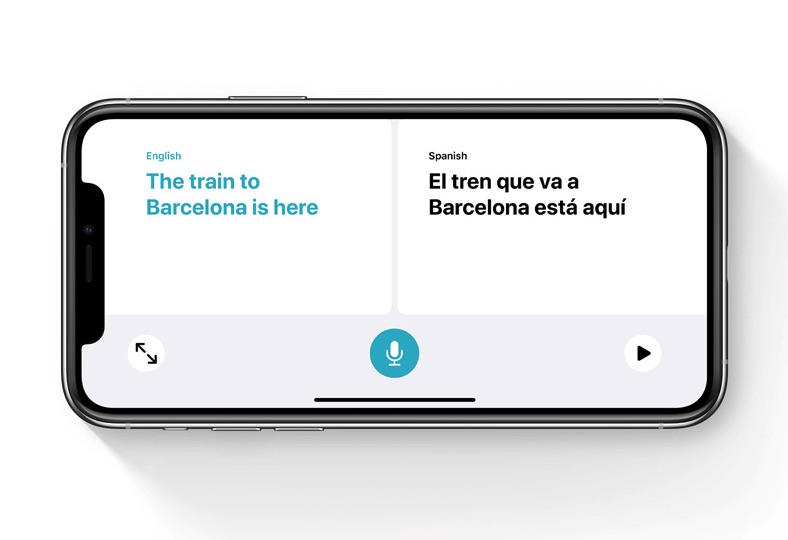Ever since Apple has introduced iOS 14, there are dozens of new features that every iPhone or iPad user is excited to try. Among those new features, there is a new Translate app designed to translate in real-time in 11 different languages. The new Translate app can translate to and from Arabic, mainland Chinese, English (US and UK), French, German, Italian, Japanese, Korean, Portuguese, Russian, and Spanish.
We recently showed you how iOS 14’s translation feature can be used in Safari to live translate whole webpages.
A good thing about Translate app is that it has a user-friendly interface. Moreover, selecting a language, typing the text, or saying what you want to translate is super easy to use. Not only that it listens to your voice, it speaks the translations out loud to help you understand the proper pronunciation or help understand someone who speaks a different language.
Another exciting advancement in this feature is that in the ‘Conversation Mode’ in which it listens to both the languages and translates in real-time. So, are you ready to use the iOS 14 Translate app? Follow the steps below:
- Go to the ‘Translate’ app on your iPhone or iPad
- Select the language of the text you want to translate on the top-left button
- At the bottom of the languages list, ensure that ‘Automatic Detection’ is green and turned on
- On the top right corner, tap ‘Done’
- Now, select the language by tapping the top right button
- Turn your iPhone into landscape orientation. Before that make sure the interface is automatically switched to the Conversation Mode. You can check that by going to the ‘Control Center’ and ensure Orientation Lock is deactivated.
- As you talk with another person, tap the microphone when each person speaks. This will help your iPhone detect the language and translate the conversation for each person in their language. In order to hear the translation with the correct pronunciation tap the ‘Play’ button
- In order to turn the display of the translation to full-screen, tap the ‘Expand’ button (two outward facing arrows). Now, it will be easier to read the translation.
Note: In case, ‘Automatic Detection’ is not working properly, you can disable first, and then tap between the two microphones at the bottom of the app screen displayed when the Automatic Detection is turned off. It is a good way to ensure your iPhone is listening and translating the languages.
Now that you have learned how to use the iOS 14 Translate app in conversation mode, let your friends and family know how to use this new feature and enjoy the easy conversation with your friends speaking another language.
Stay tuned with iOSHacker.com for more iOS 14 updates and features.