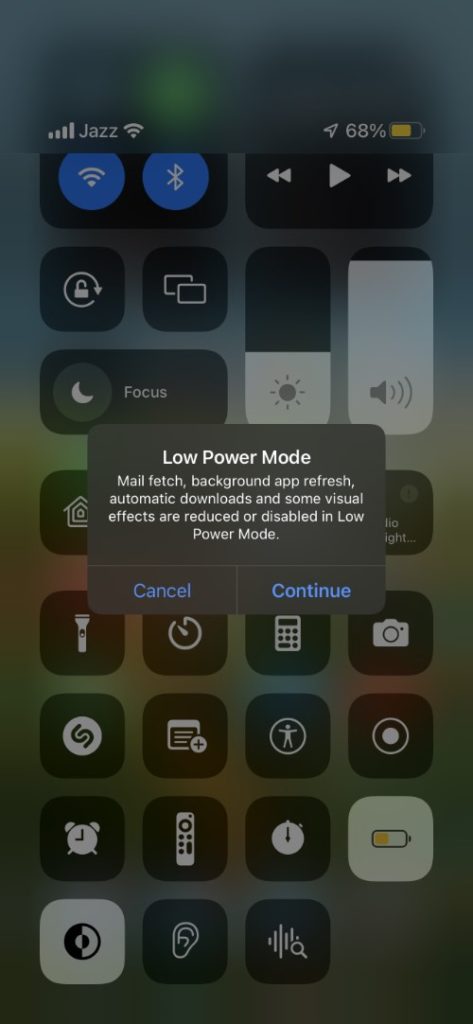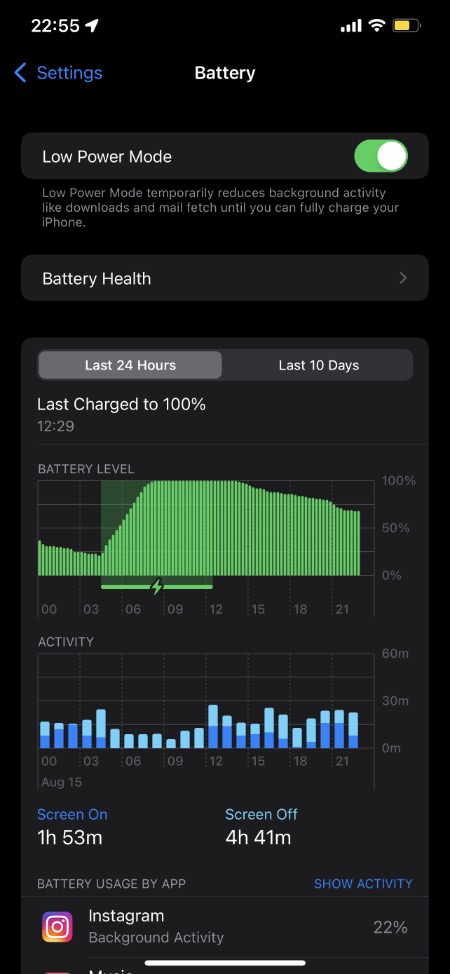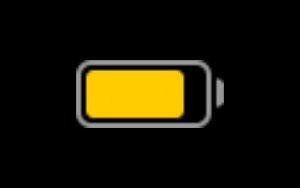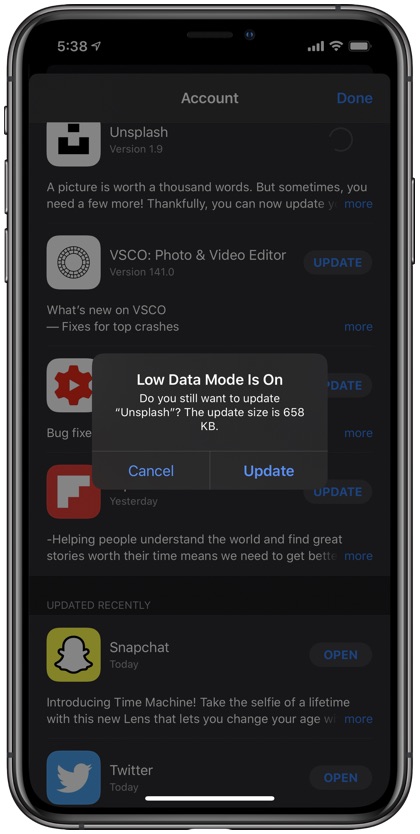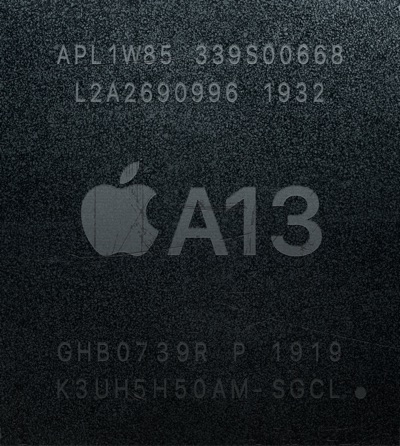iPhone’s Low Power Mode helps users in saving battery life on their iPhone or iPad by reducing or turning off certain features. Let’s check out what features are disabled during Low Power Mode.
This mode can be enabled from the Control Center or Battery section of the Settings app.
While Low Power Mode is designed to be activated when the device is running low on battery, you can also enable it at any battery level to increase iPhone’s battery life.
In this article you will learn what iPhone’s Low Power Mode is, how you can activate it, when you should enable this feature and what features does low power mode disables. So read on to learn about this useful iPhone and iPad features.
What is iPhone’s Low Power Mode?
When Low Power Mode is enabled iPhone’s battery lasts longer because many of iPhone’s features do not work or are reduced until the mode is turned off or iPhone reaches 80% battery of higher. Low Power Mode on iPhone is a special mode that can be manually enabled or disable by the user.
iOS and iPadOS preserve battery and prolong the time it takes for iPhone to require charging by reducing or disabling certain features of the device. These features remain limited until the user turns off the Low Power Mode or the device reaches 80% or higher charge.
When should you enable Low Power Mode?
While Apple recommends that you turn on Low Power Mode when your device is running low on battery charge, users can choose to turn it on anytime they like.
Turning Low Power Mode on even when your iPhone or iPad is not running low on battery also has benefits. Because iOS reduces or turns off certain features to preserve battery your device will typically last longer on a single charge compared to when it does while the low power mode is disabled.
Of course turning Low Power Mode On all the time has its downsides, as it reduces many of iPhone’s features, which can downgrade the user experience of the device.
How To enable or disable Low Power Mode?
You can easily enable or disable iPhone or iPad’s Low Power Mode by following these steps.
Step 1. Open Settings and go to Battery option.
Step 2. On the Battery page turn On the toggle for Low Power Mode.
Step 3. Return to the Battery page and turn off the toggle for Low Power Mode when you want to disable the feature.
You can make turning on Low Power Mode on or off easy by adding Low Power Mode button to the Control Center screen. Just go to Settings -> Control Center and add Low Power Mode button to Control Center by tapping on the green ‘+’ next to it.
Note: iOS automatically turns off Low Power Mode when you place your device on its charger and it reaches 80% or higher battery charge.
How to tell Low Power Mode is active?
You can quickly tell if Low Power Mode is active on your iPhone or iPad by looking at the battery indicator on the status bar. If the battery indicator has turned from green or red to yellow, then this indicates that Low Power Mode is On.
What Features Does Low Power Mode Disables on iPhone or iPad?
Here are the features that are temporarily disabled when you turn on the Low Power Mode on your iPhone or iPad.
Email Fetching

If you use the stock Mail app, then your iOS device regularly fetches email and checks your email accounts to see if there are new mail messages. Your iOS device also checks for other types of data linked to your mail accounts such as calendar, notes, contacts and reminders.
Since iOS devices fetch for emails and other data periodically on a regular basis, this uses significant amount of battery power.
When you turn on the Low Power Mode on your iPhone or iPad, the email fetching feature of your iOS device is turned off. You can still refresh your inboxes manually by opening the Mail app and pulling down to refresh, however automatic fetching is disabled.
Background App Refresh
In addition to Email Fetching, iOS also performs other functions in the background, which includes background refresh. Both stock and third-party apps connect to the Internet and download new data in the background. This is done to save time and show user updated information as they launch the app.
Background App Refreshing uses significant battery resources, so iOS disables this feature when the Low Power Mode is activated in order to save battery.
Auto-Lock
Your iPhone’s screen blacks out depending on your iPhone’s screen timeout settings. However when you enable the Low Power Mode iOS overrides your screen timeout settings and auto-locks the device in 30 seconds.
5G Network
The 5G network on newer iPhones and iPads use significant battery life. When you activate Low Power Mode or LPM on your device iOS disables 5G connectivity on your device.
During this mode all cellular internet operations are done on 4G or LTE with one exception. iOS will still stream video on the 5G network even when the Low Power Mode is active as it is more power efficient than streaming video on 4G.
iCloud Photos
The iCloud Photos feature syncs the photos on your iPhone and the iCloud. It uploads and downloads photos from iCloud to keep your local and online photos library up to date. The uploading and downloading usually takes place in the background even while your device is locked.
When you turn on Low Power Mode or LPM on your device, iOS temporarily pauses iCloud Photos Sync. The syncing is resumed as the Low Power Mode is disabled again.
Automatic Downloads
Your iPhone automatically downloads app updates, purchased media and other items from Apple’s App Store and other online stores. When Low Power Mode is enabled automatic downloads are disabled on the iPhone, and are only resumed when this mode is disabled.
Visual effects
iPhone reduces the battery usage on your device by disabling certain visual effects on your device. This includes parallax wallpaper, perspective zoom on wallpaper, weather animations in the Weather app, screen transitions, bubble and full screen effects in Messages app, in-app animations and more are disabled.
iOS also slightly dims the screen and reduces white point to save some battery while Low Power Mode is turned on.
Reduction in performance
When Low Power Mode is enabled iOS reduces your device’s CPU and GPU performance in order to save battery.
iOS also reduces the screen refresh rate on the iPhone from 60Hz refresh to 30Hz refresh rate. On iPads with ProMotion that offer 120Hz the screen refresh rate is also reduced.
There you go folks, this is how you can enable or disable the Low Power Mode. In this post we also told you what features are disabled when Low Power Mode is activated on iPhone.
Have questions? Share your thoughts in the comments below.