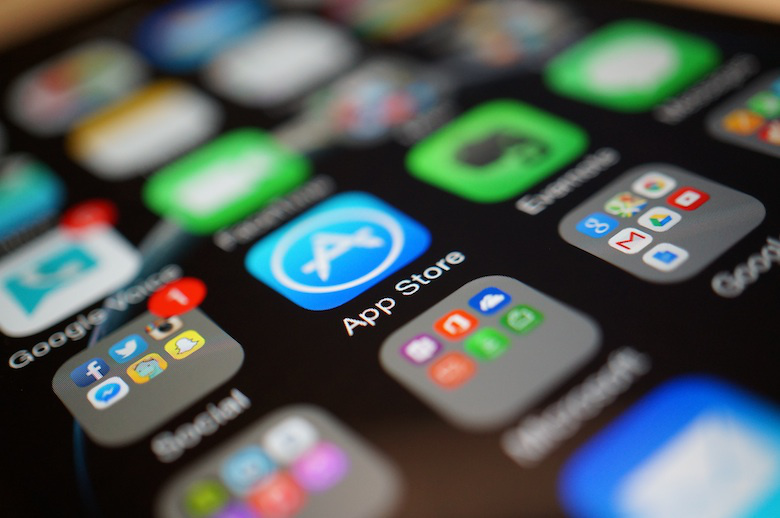
In this tutorial you will learn how you can re-download apps apps on iPhone, iPad or Mac. This tutorial is helpful for those who have recently switched to a new device or want to download an app that they had previously downloaded on their Apple device.
If you have just set up a new iPhone or iPad and have just noticed that some of your apps are not installed, then we are here to help.
Generally this means that you have to re-download those apps on your iPhone or iPad before you can use them. Same is true for Mac apps. In some cases you may see deleted app icons on your device because apps data remains in the device, so that you can re-download easily whenever you need those apps.
Interestingly by using this method you can even download previously downloaded and purchased apps that are no longer available on the App Store.
Before re-downloading apps…
- Your device must run on an updated version of iOS, iPadOS, and macOS.
- Ensure that you are signed in with the same Apple ID that you used while your previous app download or purchase.
Now, let’s read how to…
Re-download Apps On iPhone, iPad, or iPod Touch
In order to re-download apps on iPhone, follow the steps below:
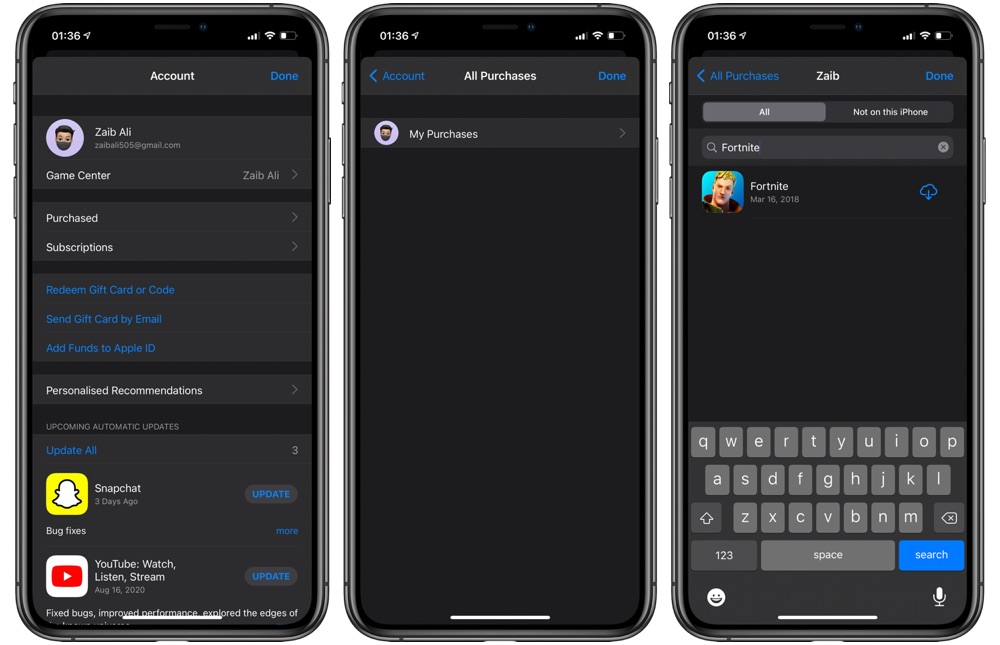
- On your iOS device open App Store and select ‘Today’ tab from bottom of the screen.
- At the top of the screen, tap your photo or the log-in button and sign in with your Apple ID.
- Now go to ‘Purchased’ (in case of using ‘Family Sharing’ tap ‘My Purchases’ or select a family member’s name to see apps they purchased.
- Tap ‘Not on this (device)’.
- Now look for the app you want to download and tap the download button.
Re-download Apps On Mac
If you are using Mac and want to redownload apps, follow this:
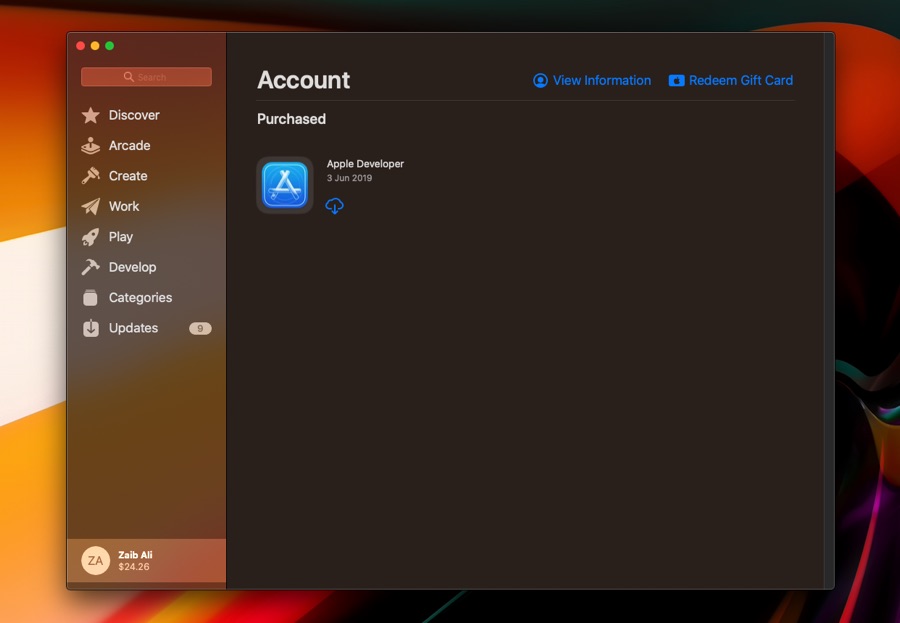
- Go to the ‘App Store’ on Mac
- Click on your photo in the sidebar or the sign-in button.
- Log-in with your Apple ID
- Now find the app you need to download
- While using ‘Family Sharing’ pick a family member’s name next to ‘Purchased by’ and see the apps they purchased
- Now, click the download button to download the app.
Try the above-mentioned methods to redownload apps on your iPhone or Mac, and let us know in the comments below. Don’t forget to share this with your friends and family.
Stay tuned to iOSHacker.com for more useful posts for your Apple devices!
- How To Set Chrome As Default Browser On iPhone Or iPad
- How To Put Your Mac On macOS Recovery
- How To Create A New User Account On Mac
- How To Enable Location Sharing From Find My Settings









